Standings
The standings tab of the timing screen offers the best overview of the action on track. Here you can see position changes, get information about the latest lap times, get an indication of the current pace of a driver and so much more! Feel free to explore the settings of the timing screen and display all the information necessary for your broadcast.
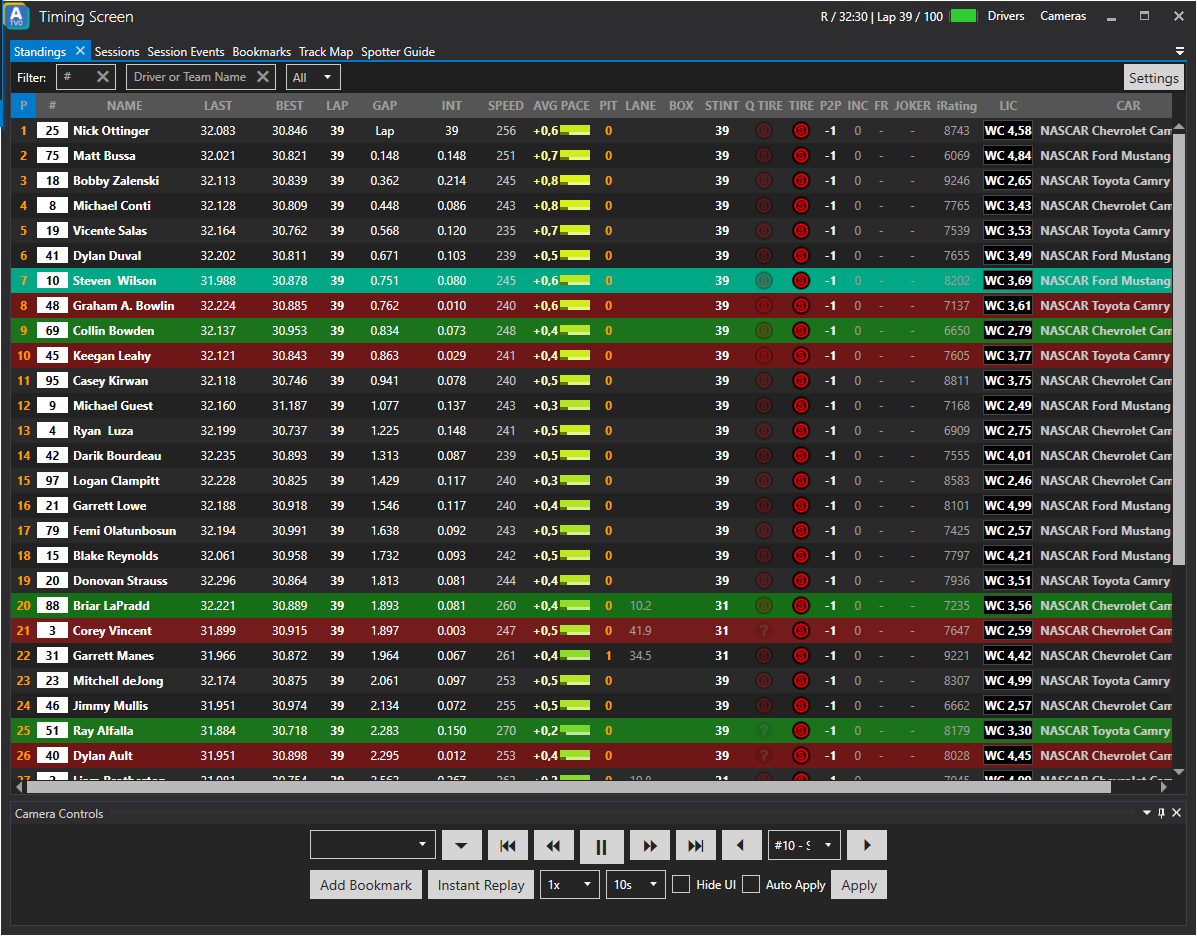
Filter
Car number (#)
This is the field for the car number filter. For example if you enter 1 all cars with a car number that includes the number 1 (i.e. 1, 12, 71, 201) will be shown in the spotter guide.
Driver or Team Name
With this filter it is possible to filter entries by their name or parts of it. So if you enter "a" the timing screen will only show those entries that include the letter "a" in their name. Of course you can also enter more than one letter to search for a particular driver or team.
Class dropdown
Using this dropdown you can define which class you want to display in the timing screen.
Timing Screen columns
P
Current position of the driver in the session.
Car number (#)
This column shows the car number and a class indicator.
NAME
Shows the name of the driver or team.
LAST
Shows the last lap time of the driver/team.
BEST
Shows the best lap time of the driver/team.
LAP
Shows the lap number the driver/team has completed.
GAP
Shows the gap to the leading car.
INT
Shows the interval between to the car ahead.
SPEED
Shows the current speed of the car.
AVG PACE
Gives an indication if a car is slower or faster than their average pace in the session. This will help you to identify if a car is on a very quick lap or if something might have happened to a car.
PIT
Show the amount of pit stops a driver/team has completed.
LANE
Shows the current/last time spent in pit lane.
BOX
Shows the current/last time of the pit stop without time spent in pit lane.
STINT
Shows the current stint length in number of laps.
Q TIRE
Shows the which tire compound has been used during qualifying.
TIRE
Shows which tire compound is currently being used.
P2P
In practice session it shows the total amount of P2P used. In a race session it depends on the implementation of iRacing, but it will most likely show how many P2P usages are left for that car.
INC
Shows the amount of incidents gathered by this driver/team.
FR
Shows the amount of fast repairs used and how many are still available.
JOKER
Shows the amount of taken joker laps and the amount necessary to complete to comply with the rules.
iRating
Shows the current iRating of the current driver.
LIC
Shows the license and safety rating of the current driver. The background color is adjusted accordingly to the license (i.e. blue for A class).
CAR
Shows which car the driver/team is using.