Properties Window
The properties window of Live Timing within ATVO contains all necessary properties for you to set up you broadcast.
Here you may control your profiles, rooms, race events, and shared permissions. To open the properties window, click on
Live Timing and then on New Live Timing within the menu bar of ATVO.
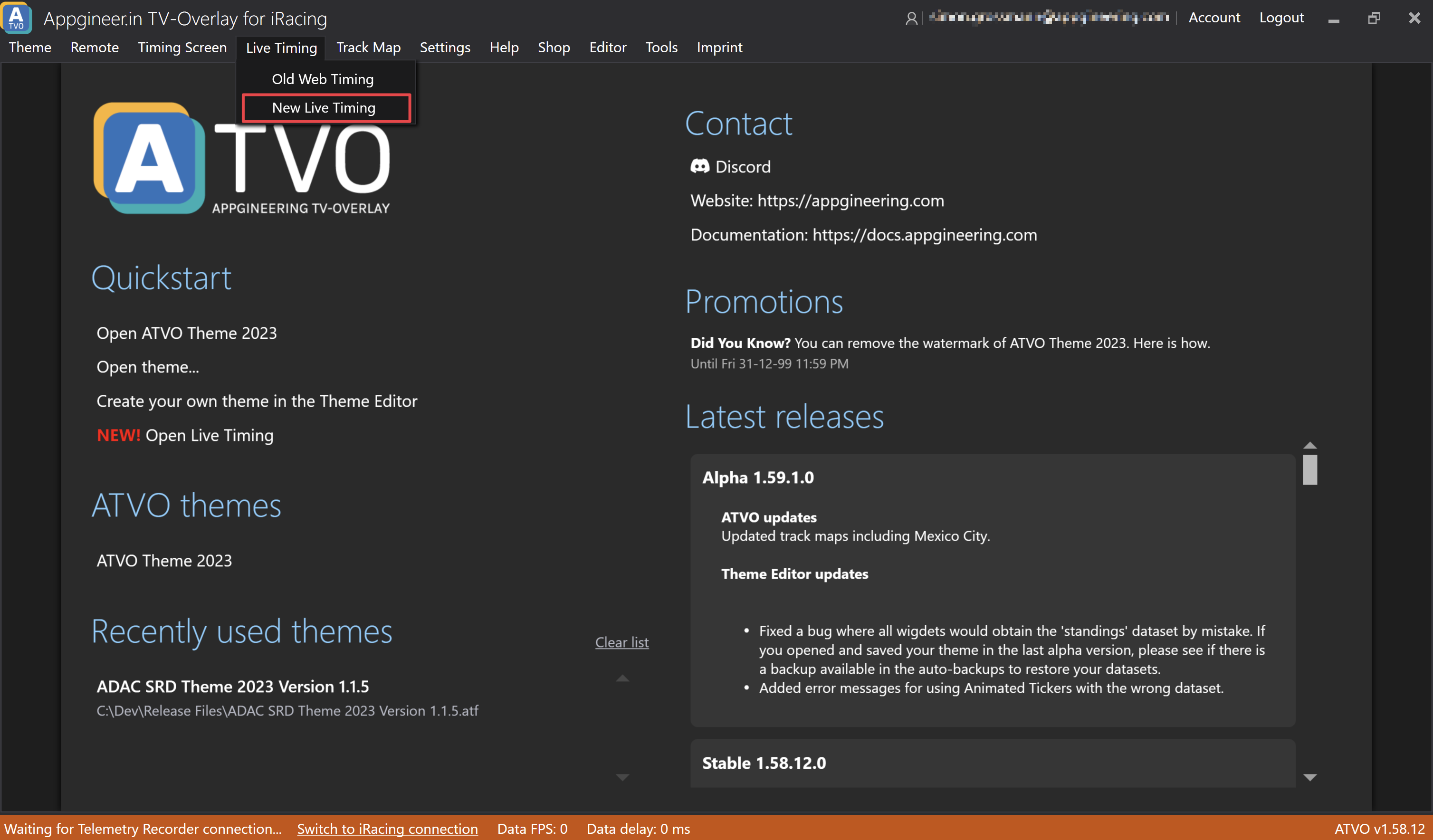
Upon clicking on New Live Timing, the properties window will open.
Create Your First Profile
When opening it for the first time, you will be asked to create your first profile.
You need to enter a unique name as well as a description and a website URL for your profile. With a click on the OK
button, your profile will be created. To ensure the newly created profile is not empty and can be used right away, we
will create a room with the same name as the profile with it.
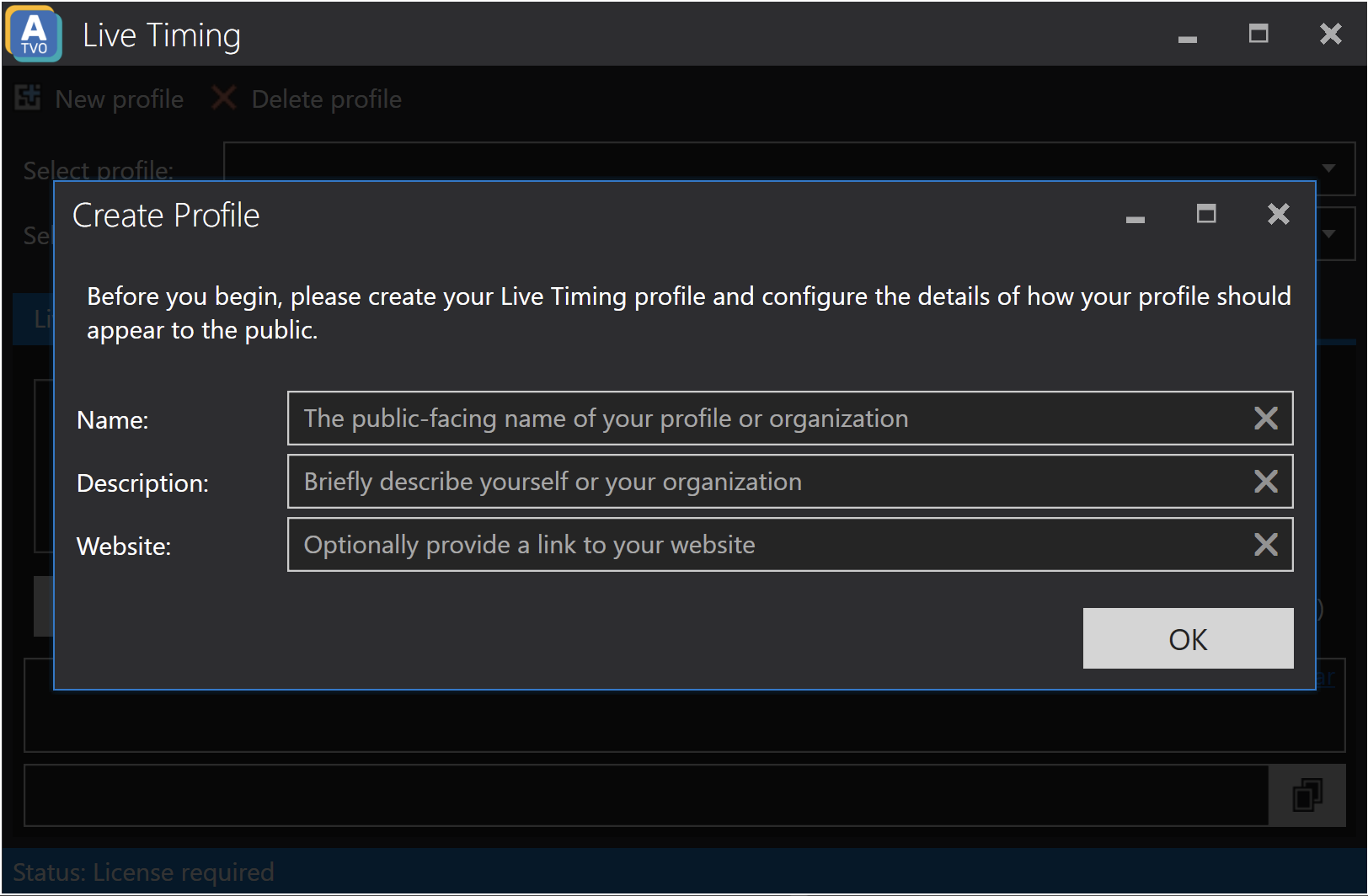
Overview of all Properties
Once your first profile has been created, the properties window should look like this.
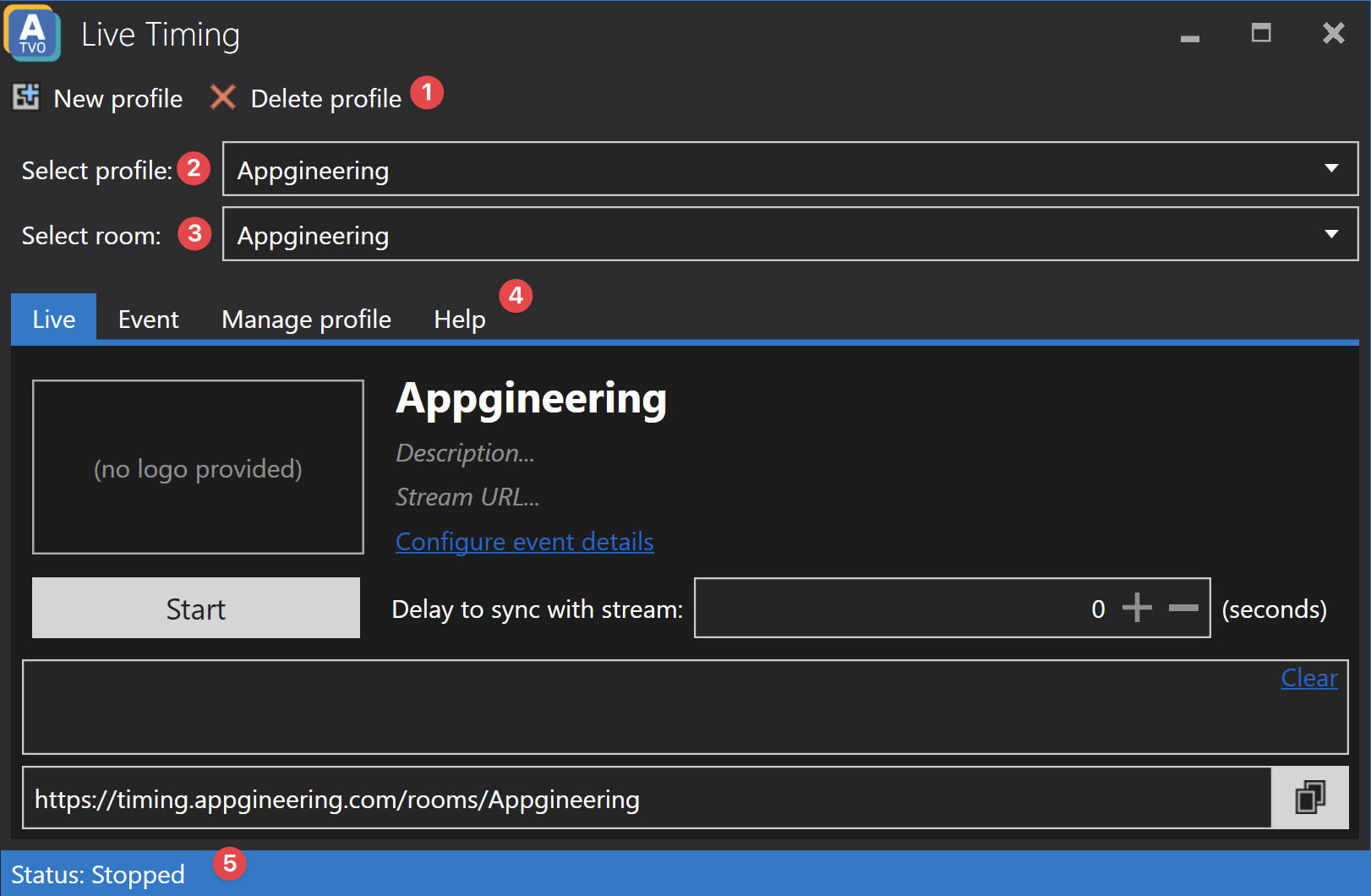
From here on, the properties window gives you full control over your Live Timing broadcast. The main components of the properties window are the following:
1. Profile Controls
Profile controls allow you to create a new profile or delete the current one. A click on Create Profile reveals the
profile creation dialog, where you can enter a unique name, description and website for your profile similar to above.
A room with the same name as the profile will be created by default as well.
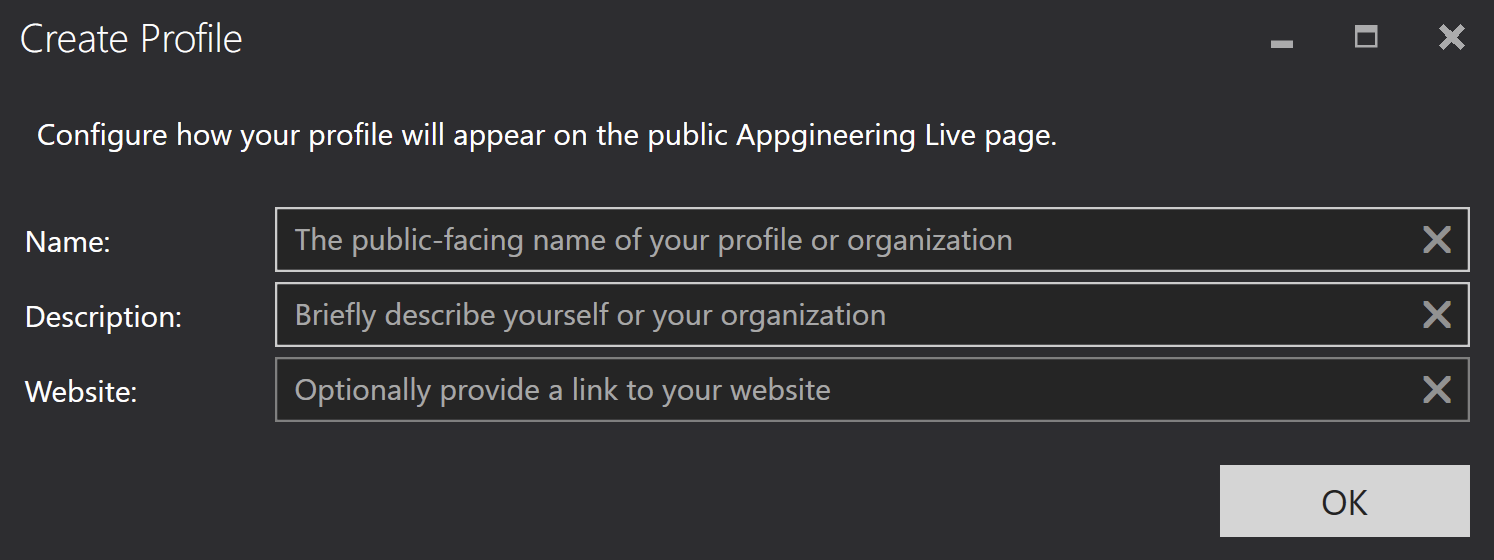
A click on Delete Profile allows you to delete the currently selected profile if your current permissions allow it.
You will be prompted to confirm the deletion of the profile.
Note: this action cannot be undone. Appgineering does not store any data of any deleted profiles. Upon confirming the deletion of a profile, we will delete the profile and all its associated data immediately and irreversible.
2. Profile Selector
The profile selector allows you to switch between your profiles. The currently selected profile is the one which will be used for broadcasting, once enabled.
3. Room Selector
Since a profile may contain multiple rooms, you can select the room to broadcast to using the room selector.
4. Tabs
There are multiple different tabs in the lower half of the properties window, each containing detailed properties for parts of the system to control. The different tabs are the following:
Under these pages, you can find detailed information about the different tabs.
General Note
All text and image properties of profiles, rooms, and race events are tested against a content moderation system. Uploading texts or images containing content which is not meant for a general audience is prohibited and will be blocked by our content moderation system.