Live
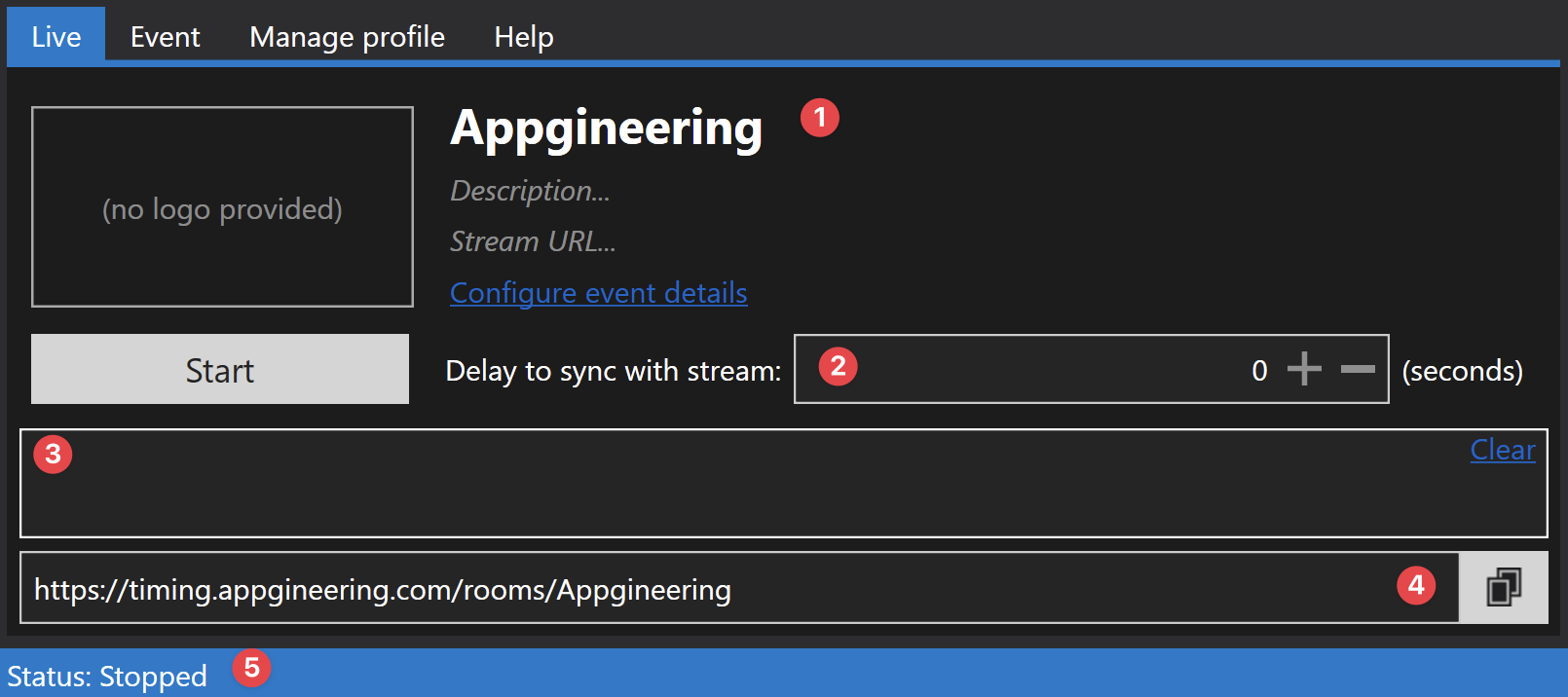
The Live tab gives you an overview over your current broadcast to Live Timing. Here you can see which event is
currently being broadcasted to which room (1) And how your broadcast will look like. ATVO shows the current name of the
event you are broadcasting, as well as its description, stream URL and logo.
Beneath the logo on the left hand side, you can find the Start button. With this button you can start broadcasting to
Live Timing.
On the right hand side next to that, you can find the ability to delay your broadcast to Live Timing to sync your timing data with the delay of your YouTube or Twitch stream so Live Timing is not ahead of your broadcast and does there not spoil your users with what is about to happen (2).
Below the Start button is the Live Timing console (3). Here Live Timing prints all kinds of helpful messages about its
current status. In the top right corner of the console, you can find a small button called Clear which - as the name
suggests - clears the console upon clicking on it.
The final control is the room URL (4). It shows the simplified URL to your current Live Timing room you are broadcasting to. Additionally, on the right hand side of that is a copy button which will copy the URL to your clipboard for easy distribution to your viewers.
All the way at the bottom of the properties window, you can see a status indicator (5). It will show the current status of Live Timing. For easier overview the status bar as well as the property windows border will turn orange when Live Timing is running, and blue when it is stopped.
Note: if another user is already broadcasting to the same room as you are trying to broadcast to, your broadcast will fail to start.